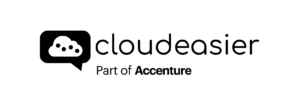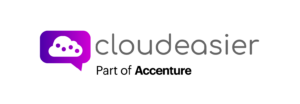In the price page of the application, you may don’t want to manually add your different resources, it can be a very long task if you have a lot of servers to implements into the application, and you are searching a way to insert these into the application in one try.

For that, you can click on the download blue arrow button (blue arrow). It will download an Excel file.
This file is your template, you’ll be able to directly insert your servers in your sheet.
Once it’s done and your modifications saved, you can import your file by clicking on the Search File button (red arrow).
If you made some errors while you added your servers, a popup window will appear, listing all the errors you made with details, like in which line the error is and what you have to do to fix it.

Errors of import
Here is an example of errors you can get. In this case, errors are made in 6 different columns, one of them is the OS Type column on the server’s sheet.
It indicates for example that in line 10 “cd” was inserted as data for that column, while the accepted data for that particular column are “linux“, “windows“, “rhel“, and “sles“.
Each column has its own validity pattern of data. They are listed in the Lists sheet, so that you can see what kind of data fits a particular column of the Servers sheet.