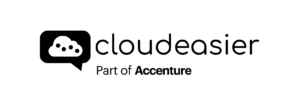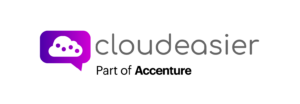On this page, you will have for each quotation, the detailed list of each component, with the recommended product in the cloud provider catalog

On this page, you will have a lot of information. And you can do a lot of things too! Let’s start with the top of the page.

On the left-hand side of the screen, you have a synthesis of the costs of the quotations, and of the resources that you get. Note that the tool will show you how to reduce the quotation by using alternative prices. We explain how it works later.

On the right-hand side of the screen, you have a graph that will show you the cashflow of this quotation over 3 years. Depending on the buying models, especially with the upfront options, you can have a very different cashflow from one quotation to another. And you probably want to take that into account in your selection.
Then, the rest of the page will list all the component, and give you for each component, the details on the costs and the technical configuration


You might need to have additional detailed information on some components. Just click on the line, and you will get every detail. This is an example of the product type “server”. You can see that you will have, for the first server, the split between the compute and disks costs.

Let’s zoom in on the compute details of the first server. Here you will have a complete summary of the configuration that you require, and the configuration that you get from the provider. In the right-hand column, Figures might appear in blue if you get more than you requested, in red If you get just a bit less, and in green, if you get exactly what you asked for

In the component list, you also have, depending on the plan in which you are, the alternative prices. Just click on the field in the column purchase mode. Cloudeasier will propose alternative purchase modes that didn’t fit to your initial needs, but that might help you to reduce your costs.

To reach the minimum costs for this quotation that you see on the top of your screen, you need to select the best purchase mode on each component.

If you have selected alternative price on some components, you might want to reload all quotations with those new quotation rules, to compare apple to apple with the other providers. In this case, just click on the reload all quotation button. It will automatically clone your project, and relaunch your quotation with the new rules
Oh and don’t be afraid, your initial quotation has been saved! you can access it at any time. Let’s continue with the configuration pannel

Here, you can choose the pricing display mode for this page. 3 options, monthly average, with amortized upfront, TCO over a 3 year period, Monthly details with all yearly upfronts. Please note that in any case, the cumulative expenses graphs will show the detailed costs, month by month, over a 3 year period.

You can also switch from one quotation to another among the selected quotations for comparison