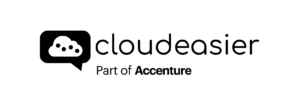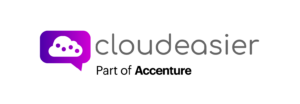As explained in the introduction, cost groups are created following personalized rules.
There are many blocks for each cost group. Once you click on the cost group you want to deep dive into, a complete dashboard will appear on the right. You can click on each block and find the info you want.

On the Costs Group Information block you will find:
- the costs group last 4 months invoice history
- how the costs are distributed across children cost groups.

On the Rules block you will find:
- the configured filters to create the cost group.
- you can always edit the rules, but it will not change for the previous billing periods. If you want to know more about the billing periods please click here.

On the Alerts block you will be able to:
- edit the cost group budget.
- set down email addresses you want to get informed in case of spending anomalies. There are 3 kind of alerts :
- Threshold : If the costs of the cost group exceed a certain amount, an email will be sent to those emails addresses.
- Prediction: An email will be sent if according to the prediction we will exceed the threshold.
- Smart Alerts: An Email will be sent if the comparison between the real costs and the prediction/estimated costs shows an anomaly

On the View and Reports block:
- you will find list of Views/Reports that you configured (with filters or not)
- you will be able to send them on a regular basis to a list of contact of your choice.

Please click here if you want to know more about Reports.
On the Markup Management block:
- you will find inherited mark-up.
- you might be able to edit the costs group mark-up, if the administrator allows you to do so.

Please click here if you want to know more about Markup Management.
On the Exports block:
- you will find a list of Exports Excel files generated for the costs group.
- you will be able to export them again.

Please click here if you want to know more about Exports.
On the meta tags block you will find:
- a list of meta-tags keys you created in the Cloudeasier meta tags policy and the possibility to implement a value meta-tags.

Please click here if you want to know more about the meta tags policy page.