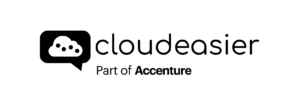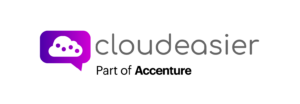The Cloudeasier Bill Management Portal helps you visualize your cloud bill by creating cost groups according to personalized filters.
The costs groups you create will allow you to understand the segmentation of your costs. This will also help you highlight unallocated costs to create new rules to associate them with existing or new cost groups.
The tool also allows you to create reports that can be automated, or alerts related to cost group budgets’, the application can detect an anomaly as well, thanks to an artificial intelligence.
Let’s start and discover the Cloud Bill Management Portal!
Click on the Cloud Bill Management tab.

You will find existing cost groups on the left sidebar related to your organization, and your account in particular.
The first cost group, called Root, gathers all the costs of the billing period chosen imported via the connectors. The Cloud Bill Management portal will be enriched of data every day with the connector’s daily imports.

Inside of the “Root” cost group, you will find another cost group called “unallocated costs/credits”. You will have to allocate those costs and credits to new/existing costs group below.
Cost groups are all created following your own rules/filters. To do so, you just have to click on the icon shown below.

This will take you to the Cost Allocation Page. Please click here to know more about the Cost Allocation Page.
If you want to know more about a cost group, you can click on it.

A complete dashboard will appear on the right. You can click on each block and find the info you want. Please click here to know more about the cost group dashboard.