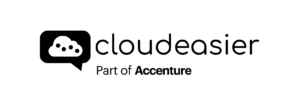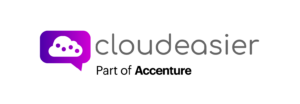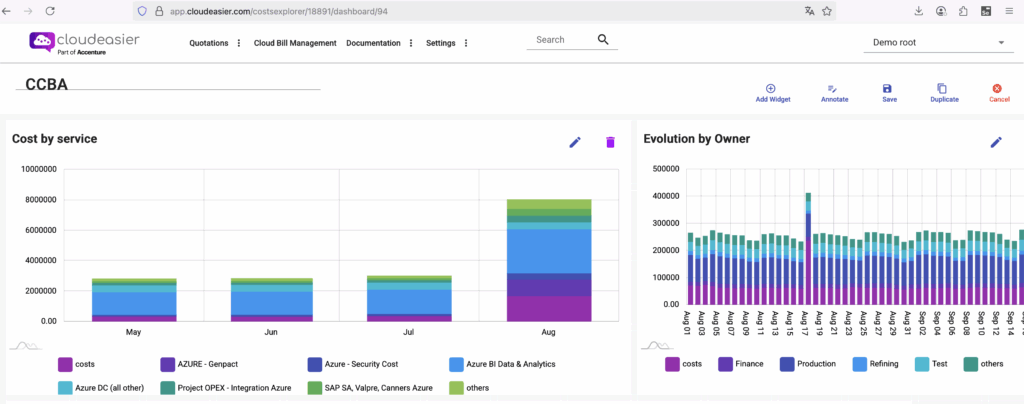
Dashboard Buttons Documentation
- Add widget
- Function: Opens a panel allowing the user to create and configure a new widget on the dashboard.
- Use Case: When the user wants to expand the dashboard with additional visualizations, metrics, or tools.
- Notes:
- Widgets may include charts, tables, KPIs, or custom components.
- Typically saves automatically to the layout once added.
- Annotate
- Function: Allows users to add notes, highlights, or comments directly onto the dashboard or specific widgets.
- Use Case: Useful for collaboration, explanation of trends, or providing context for data points.
- Notes:
- Annotations may be visible to all dashboard viewers depending on permissions.
- Some systems support rich-text, drawings, or even tagging team members.
- Save
- Function: Commits all current changes made to the dashboard layout or widget configurations.
- Use Case: When the user wants to preserve updates such as widget additions, edits, or rearrangements.
- Notes:
- May require confirmation if overwriting an existing saved state.
- Some dashboards may support “Save As” to create a new version.
- Duplicate
- Function: Creates a copy of an existing dashboard section with the same settings.
- Use Case: When a user wants to replicate a dashboard and then adjust its parameters without starting from scratch.
- Notes:
- Helps in comparing variations of the same visualization (e.g., same chart but with different filters).
- Cancel
- Function: Discards unsaved changes and restores the dashboard to its last saved state.
- Use Case: When a user makes unintended modifications and wants to revert back.
- Notes:
- Some dashboards prompt the user before discarding changes.