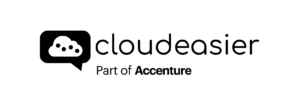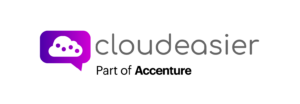If you want to deep dive into a costs group and create views that you will be able to export, you can click on the icon shown below.

This will take you to the Cost Explorer Page.

On this page, the table below, whose columns can be personalized thanks to the “group by” button, is represented by a graph above.
There are many columns to add to the original table. From universal columns, such as : provider / billing start date / billing end date / etc… to columns specific to each cloud provider.

On the left banner, you can add as many filters as you want to create the view you need from the cost group you selected.

Once you are done with the filters, click on the check icon and then, click on the “apply filters” button.